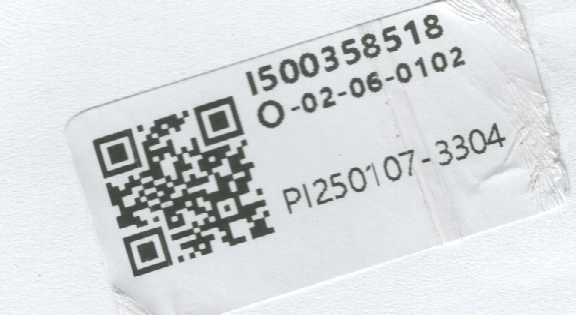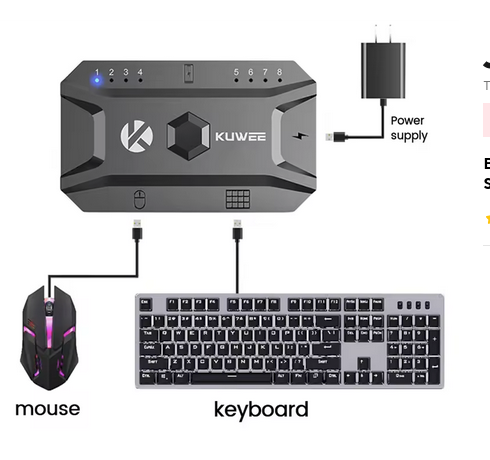One reason for writing this post is that I can not seem to find a way to update the backup BIOS on the system, this means that if my BIOS ever gets corrupt, the system will revert to a very old BIOS, and I will have to do it all again, this post should save me a lot of time if that happens.
This is a computer as old as time that has always been giving me trouble, was used for a few years then went and found a home in the basement with all the other electronic garbage… but lately, I have been short on ram, and this machine had 24 Gigs of it, so i thought i might move some processes to it, so i fired it up and it fired just fine, then i noticed a problem with the RAM speed !
The CPU on the device is a first gen I7-980 (The 6 core one), and the ram is all identical (Kingston KVR1333D3N9/4G)
BIOS Update
So before i go about bashing Gigabyte (the deserve it as you will see through this post), I decided to start by updating the BIOS, I had the FA, and on the website, there were 3 versions, all of them newer than FA, namely FF, FG1, and FH, FH is obviously the one we are aiming for
So the motherboard is advertised to have a built in bios update function, so i started with that (Q-flash), trying to update to FH failed (Error about invalid bios file), So i decided to take them one by one, started by updating to FF which worked, but then went to FG1 and that failed, turns out FG1 is where EFI was added to the bios effectively doubling its size.
I am mentioning EVERYTHING here to spare you the hassle of trying unnecessary steps if you have the same motherboard
So, i created a DOS boot flash disk, and tried their update utility, that too failed with an error complaining that it is of the wrong size…
This is sort of a problem, I now need a copy of Windows 7, and the only copy of windows I have is on my laptop, Windows 11, and that will surely not boot on a motherboard without UEFI !
Eventually, i found another very old computer with windows, and what do you know, the update was only successful with Gigabyte’s @BIOS program.
Before using the tool, I followed the instructions about disabling hyper threading on the CPU from the BIOS.
So, now i have an up to date bios (And by up to date I mean 2012),let us get to the actual problem !
RAM issues
Ever since day 1, the RAM would report 1333 in the bios, but (400 MT/s) in the operating system (Cpu-z on windows, and “lshw -short -C memory” and “inxi -mxxx”)
the CPU itself only handles ram up to 1066, So i was expecting the motherboard to fall down to that !
but when running any of the commands above, it reports 400MHz and 400MT/s !
400 is a very low number ! especially when another computer from the same era reports (1600 MT/s)
Not only that, but I can’t seem to access the manufacturer name for example.
So after hours of trying to convince the system to use different values, I was surprised when i ran sysbench (sysbench memory run), sysbench did not yield the expected low results ! but instead, reported a data transfer of 5GB/s
So, up to now, I am under the impression that when the CPU slows down, it takes the RAM speed down with it, I will test this theory very soon, but for now, who cares, it is working and misreporting and that is all I am interested in this very minute
Below is almost the same post, i started writing it, then forgot i wrote it and wrote it again, leaving it here in hopes that it may be useful….
Now to the BIOS !
This was a real pain, putting the motherboard in production again (I need ram on the network), I notices that there is no EFI ! turns out that would require the bios to be upgraded from FA to FH ! (Through FF and FG1), the tools bundled with the firmware image don’t work ! I created a dos disk, and tried, but the updater that comes with the firmware claims the image is not compatible….
Turns out I have one choice to get the update going, install windows 7 !!!
So i found a hard drive with Windows 7, and used @bios to upgrade the bios